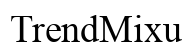Introduction
WiFi issues on managed Chromebooks can disrupt testing environments, causing significant delays and frustrations. Whether you are an educator or an IT administrator, resolving the notorious ‘cannot configure now’ error promptly is crucial for maintaining a smooth and efficient testing routine. This guide covers the essential steps to troubleshoot WiFi configuration issues in secure test browsers on managed Chromebooks, ensuring uninterrupted connectivity and seamless testing experiences.
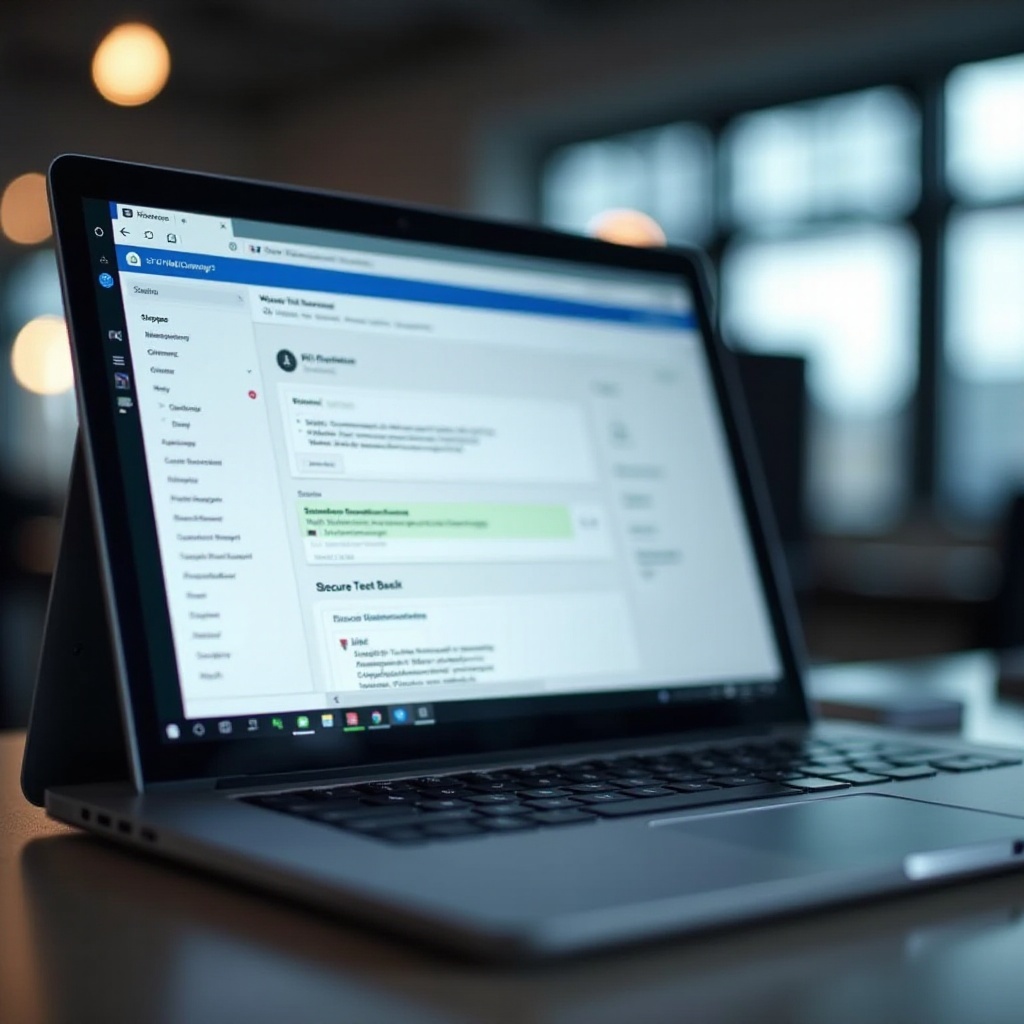
Understanding Managed Chromebooks
Managed Chromebooks are specific devices administered by organizations such as schools or businesses. These devices are controlled remotely to ensure security protocols and specific configurations are upheld.
What is a Managed Chromebook?
A managed Chromebook is supervised through an admin console where administrators can set permissions, install applications, and enforce policies. This centralized control ensures that each device complies with organizational standards and security requirements.
Benefits of Using Managed Chromebooks in Education and Testing
Managed Chromebooks offer substantial advantages in educational settings. They provide a consistent platform where administrators can control the testing environment, restrict access to unauthorized sites, and monitor device usage. This enhances security, maintains academic integrity, and streamlines the application of updates and troubleshooting, making them ideal for large-scale testing scenarios.
An Overview of Secure Test Browsers
Secure test browsers are indispensable in maintaining the integrity of online exams. These browsers lock down the testing environment to prevent cheating and ensure that students can only access authorized resources.
Purpose and Functionality of Secure Test Browsers
Secure test browsers limit functionalities by blocking specific websites and restricting system features like copy-paste or taking screenshots. This helps in maintaining a controlled environment where learners can focus solely on their exams without any distractions.
Importance of WiFi Connectivity in Secure Testing
Stable WiFi connectivity is vital for secure testing because any disruption can result in unsaved answers, incomplete submissions, or test terminations. Ensuring consistent and reliable WiFi is crucial not only to uphold test integrity but also to reduce technical complications during the test-taking period.
To truly resolve WiFi issues in secure test settings, one must also understand common pitfalls and plan effectively.

Common WiFi Configuration Issues
Even with robust systems, WiFi issues can occasionally arise, particularly in managed Chromebooks. Identifying these problems can be the first step toward a solution.
The ‘Cannot Configure Now’ Error
The ‘Cannot Configure Now’ error is a common issue that signifies the Chromebook is unable to establish a connection with the WiFi network. This error often arises when the device attempts to configure network settings but fails due to misconfigurations or restrictions in place.
Causes Behind WiFi Configuration Issues
Several causes might lead to WiFi configuration issues, including incorrect network settings, outdated firmware, conflicts with device policies, or environmental factors like signal interference. Understanding these causes helps in pinpointing the exact problem affecting connectivity.

Troubleshooting Steps
Resolving WiFi issues requires systematic troubleshooting. Follow these comprehensive steps to diagnose and fix connectivity problems effectively.
Initial Diagnostic Checks
- Signal Strength: Ensure the Chromebook is within the range of the WiFi network.
- Network Status: Check if the network is performing optimally and other devices can connect without issues.
- Device Reboot: Sometimes a simple reboot of the Chromebook can resolve temporary glitches.
Connecting and verifying device policies can sometimes reveal hidden configuration issues.
Verifying Device Policies
- Admin Console Review: Verify device settings through the admin console for any incorrect configurations.
- Policy Conflicts: Ensure that there are no conflicting policies that may be blocking network access on the managed Chromebooks.
Adjusting Network Settings
- WiFi Settings: Verify and correct the WiFi settings in the Chromebook. Ensure the correct SSID and passphrase are entered.
- Network Restrictions: Disable any extreme network restrictions like MAC address filtering affecting the Chromebook’s connectivity.
Keeping firmware and operating systems up-to-date is equally important to avoid connectivity issues.
Ensuring Up-to-Date Firmware and OS
- Firmware Updates: Check for firmware updates for the network router and apply if available.
- OS Updates: Ensure the Chromebook’s operating system is updated to the latest version to incorporate recent patches and fixes.
Best Practices for IT Administrators
IT administrators play a crucial role in preempting and resolving WiFi issues on managed Chromebooks. Implementing best practices can mitigate potential problems beforehand.
Network Pre-Configuration
- Proper Planning: Pre-configure network settings and test on several devices before deployment.
- Backup Networks: Set up secondary networks as backups in case the primary network fails during critical testing periods.
User Education and Support
- Guidelines: Educate users on connecting and troubleshooting basic network issues.
- Support Channels: Establish clear support channels where users can seek help promptly during testing sessions.
Besides preemptive measures, having alternative connectivity options can be a lifesaver during tests.
Alternative Solutions and Connectivity Options
Sometimes direct WiFi troubleshooting may not prove successful. In such cases, alternative solutions could provide immediate relief.
Using Ethernet Connections
Connect Chromebooks directly to Ethernet, bypassing WiFi issues entirely. This provides a more stable and reliable connection, especially in environments where consistent connectivity is critical.
Mobile Hotspots
Mobile hotspots offer an alternative route. Use dedicated devices or smartphone hotspots to create a temporary but effective WiFi network. This ensures tests can proceed smoothly if the primary network is down.
Conclusion
WiFi issues on managed Chromebooks, especially within secure test browsers, require a strategic approach to ensure connectivity is maintained. By understanding common problems, methodically troubleshooting, and applying best practices, IT administrators and educators can guarantee an uninterrupted testing experience.
Frequently Asked Questions
How do I access network settings on a managed Chromebook?
To access network settings, go to the settings menu, click on ‘Network,’ and select ‘WiFi.’ Under WiFi, you can manage and configure networks permitted by your administrator.
Can I use a VPN with a secure test browser on a managed Chromebook?
Generally, secure test browsers block VPN usage to ensure the test’s integrity. Examine your admin policies for restrictions related to VPN.
What should I do if none of the troubleshooting steps work?
If troubleshooting fails, escalate the issue to your network administrator. They can perform a comprehensive review of network logs and configurations for more complex issues.