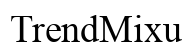Introduction
Mac users often need additional storage space for handling large files like photos, videos, and design projects. A terabyte external hard drive is an excellent solution, offering ample storage capacity to back up files, store data, and run applications efficiently. Whether you’re a professional dealing with media or a casual user, selecting the right external hard drive is crucial for optimizing your Mac’s storage potential and performance.

Understanding Storage Needs
When choosing a terabyte external hard drive, evaluating your specific storage requirements is critical. First, clarify what you need the drive for:
- Media Storage: If you’re handling high-resolution images and videos, ensure the drive supports large file transfers.
- Backups: Use it for Time Machine backups to secure your data efficiently.
- Software and Apps: Consider storage needs for software that requires substantial space.
By understanding your requirements, you can better select a drive that complements your usage patterns. Each use case calls for specific features and performance markers that need consideration.

Compatibility with macOS
Ensuring compatibility with macOS is essential when selecting an external hard drive. Many drives are pre-formatted for Windows, which might require reformatting for Mac use. To guarantee compatibility, focus on the following aspects:
- Plug-and-Play Support: Opt for drives labeled as Mac-ready, which don’t need reformatting.
- File System Compatibility: Choose drives supporting HFS+, exFAT, or the newer APFS to ensure seamless integration.
- Thunderbolt vs. USB: Check your Mac’s available ports and choose a drive compatible with USB-C or Thunderbolt 3 connections.
Making sure of these elements allows a hassle-free experience as you enhance storage capacity for various tasks.

Key Features to Consider in a Terabyte External Hard Drive
Several features distinguish high-quality external hard drives, ensuring their reliability and usability. When selecting a drive, focus on these characteristics:
- Data Transfer Speeds: Look for drives offering high read/write speeds, ideally over 100 MB/s, to complete file operations efficiently.
- Durability and Build Quality: Choose drives with robust enclosures that can withstand physical shocks and challenging environmental conditions.
- Portability and Design: If frequent travel is part of your routine, select a lightweight, compact design without compromising on durability.
These features come together to provide a dependable and effective storage solution tailored to your unique requirements, whether at home or on the go.
Top Terabyte External Hard Drives for Mac in 2024
Navigating the plethora of options available requires identifying top contenders that balance price, performance, and features in 2024:
- Product 1: Celebrated for its rapid data transfers and seamless macOS compatibility, this drive presents a sleek design complemented by encryption support for enhanced security.
- Product 2: Known for its robust build quality, this model delivers excellent performance supported by USB-C compatibility, ideal for users prioritizing speed and reliability.
- Product 3: Prioritizing affordability, this drive sufficiently meets most standard users’ needs, maintaining efficient bandwidth and reliability for routine backups.
Each model offers unique advantages, carving a niche in enhancing your Mac’s storage landscape. Weighing various features and reviews enables informed decision-making.
Setting Up Your External Hard Drive on Mac
Once you’ve acquired a hard drive, setting it up on your Mac is straightforward and can noticeably improve your experience:
- Connection: Plug in the drive using an appropriate cable; ensure it fits snugly into the USB or Thunderbolt port.
- Formatting (if necessary): Utilize Disk Utility to format the drive, selecting a compatible file system like HFS+ or APFS.
- Backing Up Data: Access Time Machine to configure automatic backups, securing your data against unexpected loss.
- File Organization: Create a structured arrangement of folders and organize files to improve accessibility and ease of use.
With this setup, you’re ready to take full advantage of your enhanced storage capabilities, ensuring data integrity and system efficiency.
Conclusion
Selecting the right terabyte external hard drive for your Mac can significantly impact both productivity and data security. Focusing on understanding your storage needs, ensuring compatibility, and selecting the right features ensures you optimize the capabilities and performance of your storage solution. With this comprehensive guide, you can make an informed choice that suits your specific requirements and keeps your Mac running smoothly.
Frequently Asked Questions
How do I check if an external hard drive is compatible with my Mac?
Check packaging or online specifications for ‘Mac ready’ or macOS compatibility. Ensure the drive supports file systems like HFS+, APFS, or exFAT.
What is the best way to format an external hard drive for use with macOS?
Use Disk Utility on your Mac to format the drive. Choosing APFS is beneficial for features like space efficiency and improved security.
Can I use the same external hard drive for both Mac and Windows?
Yes, by formatting the drive to exFAT, allowing compatibility with both operating systems and supporting larger files across devices.