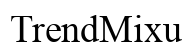Introduction
Emptying the recycle bin on your Android phone can be perplexing, especially if you’re new to the device or switching over from a different operating system. While the process might differ among various Android models, this guide aims to simplify it for you, helping you manage your device’s storage more effectively and ensuring you don’t run out of space.
Having sufficient free space on your Android phone ensures smooth functionality and better performance. It’s essential to understand how to manage the recycle bin effectively to free up valuable storage space. This comprehensive guide will take you through the entire process.
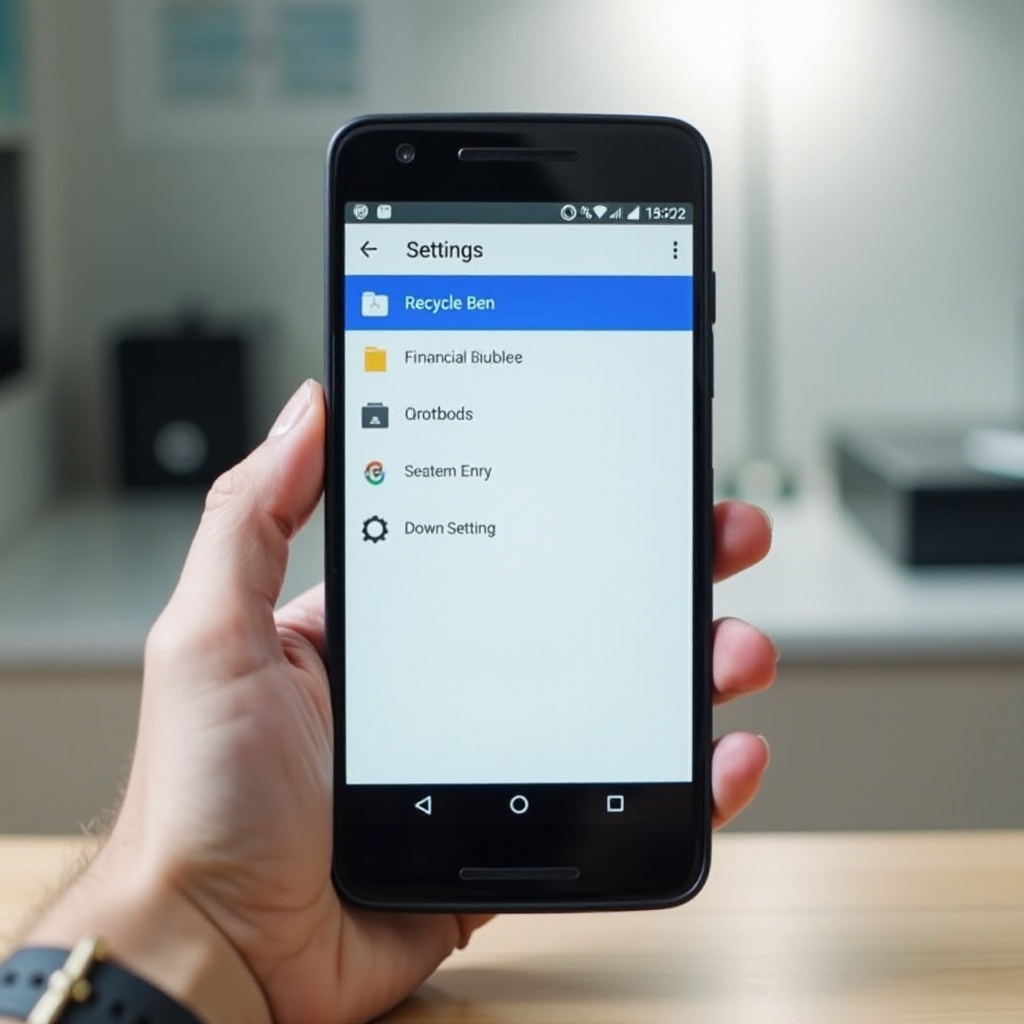
Understanding the Android Recycle Bin
The concept of a recycle bin is familiar to most users of desktop operating systems like Windows or MacOS. On Android phones, the idea is somewhat similar but not entirely the same. The recycle bin on Android devices functions more as a temporary storage location for recently deleted files.
Instead of storing all deleted files in a single location, Android employs app-specific recycle bins, meaning deleted files go to a temporary storage area managed by individual apps like Google Photos or Samsung Gallery. Hence, emptying the recycle bin can vary by app, making it vital to understand where and how to look for these files on your device to manage them effectively.
How to Find the Recycle Bin on Different Android Devices
Locating the recycle bin feature can vary across different Android devices. Knowing where to look is the first step in emptying it.
Samsung
- Open the ‘Gallery’ app.
- Tap the three vertical dots in the upper right-hand corner.
- Navigate to ‘Recycle Bin’ or ‘Trash.
- Here, you can find all recently deleted files.
Google Pixel
- Open the ‘Google Photos’ app.
- Tap the ‘Library’ at the bottom of the screen.
- Select ‘Trash.
- Deleted items will be stored here for 30 days before being permanently deleted.
OnePlus
- Launch the ‘Gallery’ app.
- Tap on the ‘Collections’ tab.
- Find and select the ‘Recently Deleted’ album.
- You can now see and manage your deleted files.
Other Brands and Models
Other Android brands like Xiaomi, Huawei, and Oppo have their unique methods for managing deleted files. In general, navigating to the main photo app and finding sections labeled ‘Trash,’ ‘Recycle Bin,’ or ‘Recently Deleted’ should help you locate these files.

Step-by-Step Guide to Emptying the Recycle Bin
Once you’ve located the recycle bin on your specific device, the following steps will guide you through the process of emptying it.
Using Built-in Features
- Open the app where the deleted file’s recycle bin is located.
- Navigate to the recycle bin or trash section.
- Tap ‘Empty’ or ‘Delete All’ to clear all files.
- Confirm the deletion.
Manual Deletion
- Access the recycle bin or trash folder.
- Select individual files you wish to delete permanently.
- Tap ‘Delete’ or the trash icon to confirm.
Automatic Deletion Settings
Setting up automatic deletion can help manage your storage without manual intervention:
1. Open the ‘Settings’ app.
2. Navigate to ‘Storage’ or ‘Device Care.
3. Look for options like ‘Auto-delete’ or ‘Manage Storage.
4. Toggle on settings to automatically remove trashed files after a set period (e.g., 30 days).
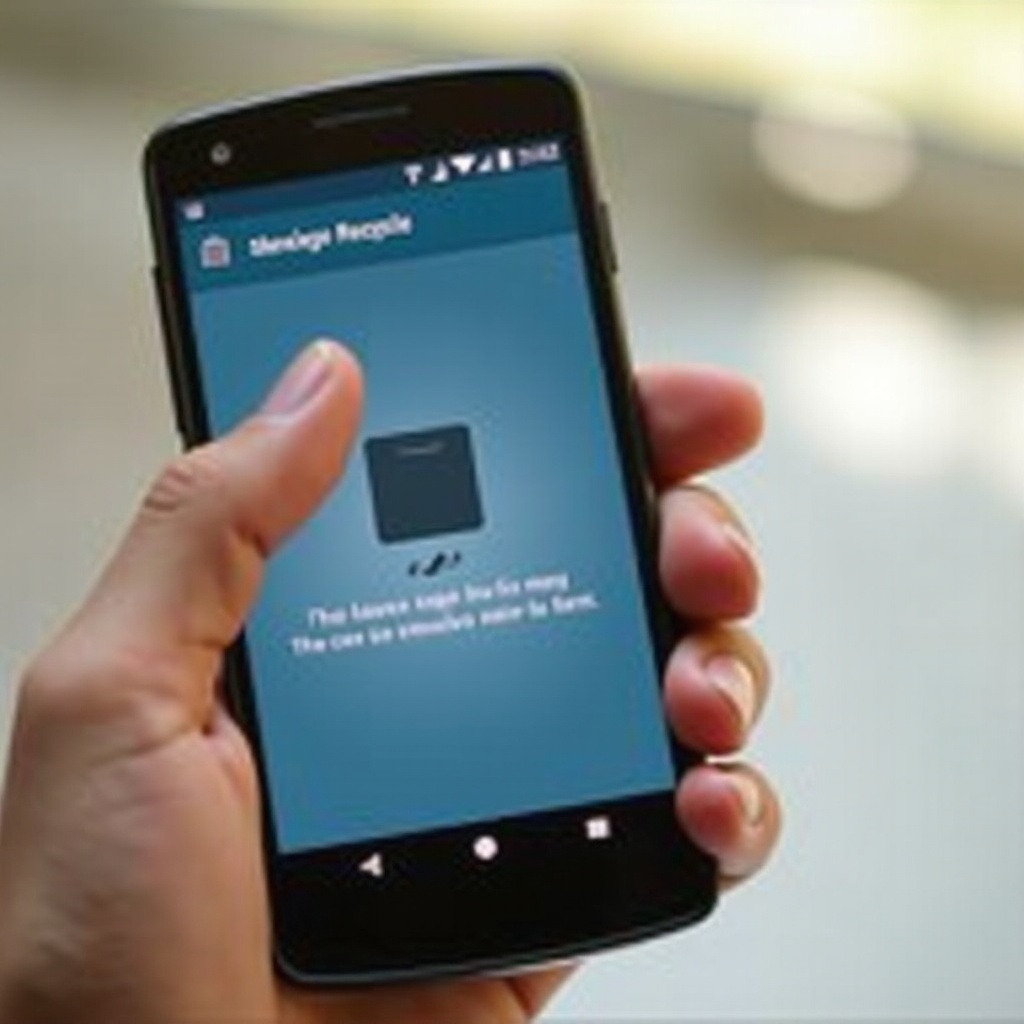
Utilizing Third-Party Apps to Manage Recycle Bin
For users seeking advanced features or for devices that do not readily show a recycle bin, third-party apps can help.
Popular Apps
Some top-rated apps for managing recycle bins include:
1. Dumpster – Offers a customizable recycle bin for all types of files.
2. RecycleMaster – Allows users to set automatic clean-up schedules.
3. DiskDigger – Not only helps manage deleted files but also recovers them.
Pros and Cons
Pros:
– Additional features like file recovery.
– Customizable settings and automatic management.
– User-friendly interfaces.
Cons:
– Potential privacy concerns with third-party apps.
– May require extra storage space.
– Performance may vary among apps.
Troubleshooting Common Issues
Even with these steps, issues may arise:
1. Can’t Locate the Recycle Bin: Make sure you’re looking in the correct app’s settings (e.g., Gallery or Photos).
2. Files Won’t Delete: This could be a permission issue—ensure the app has necessary permissions.
3. Delayed Deletion: Restart your device to troubleshoot delays in file deletion.
Conclusion
Managing the recycle bin on your Android phone is crucial for maintaining optimal storage and performance. By understanding where the recycle bin is located on your device and following the steps to empty it, you’ll ensure your device remains clutter-free. Whether through built-in features, manual deletion, automatic settings, or third-party apps, you have multiple strategies to manage your storage effectively.
Frequently Asked Questions
What should I do if I can’t find the recycle bin on my Android phone?
Ensure you are checking the correct application. Recycle bins are usually found within apps like Gallery or Google Photos.
Are third-party apps safe to use for managing the recycle bin?
Most third-party apps are safe; however, always download from reputable sources and check user reviews to ensure safety.
How can I recover accidentally deleted files from the recycle bin?
Open the recycle bin or trash folder within the app and tap ‘Restore’ on the selected files.