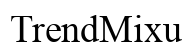Introduction
RAM, or Random Access Memory, serves as the short-term memory of your computer. It plays a critical role in determining system speed and efficiency, especially when multitasking. For Windows 10 users, grasping the RAM limitations of your system is essential for optimal performance. Knowing how much RAM your system supports will guide you in making decisions about upgrades and adjustments to settings, ensuring your computer operates smoothly. This guide explores the RAM constraints of different Windows 10 editions, how to assess your current setup, and strategies to maximize performance without overspending.

What is RAM and Why is it Important?
RAM is the temporary storage that a computer uses to run applications and process tasks. It’s crucial for multitasking and maintaining quick access to data. When your system has ample RAM, it allows multiple applications to open simultaneously without a hitch. Insufficient RAM can lead to performance lags, system crashes, and a less efficient workflow. Imagine attempting complex tasks or gaming on a computer with low RAM—tasks slow down or crash. Sufficient RAM ensures smoother operations. Next, we’ll examine how Windows 10 editions handle RAM limits, directly affecting your system’s potential.
Overview of Windows 10 Editions and Their RAM Limits
Windows 10 is available in several editions, each catering to different user needs and each with unique RAM limits:
-
Windows 10 Home: Ideal for everyday users, this edition supports up to 128GB of RAM in its 64-bit version.
-
Windows 10 Pro: Suitable for businesses, it allows up to 2TB of RAM on its 64-bit version, providing enhanced security and admin features.
-
Windows 10 Enterprise/Education: These editions support up to 6TB of RAM, designed for large organizations with comprehensive system needs.
Understanding these limits is crucial for deciding whether an upgrade is necessary or if settings adjustments can maximize performance. Before making such decisions, knowing your current RAM setup is key. Let’s find out how to check this next.
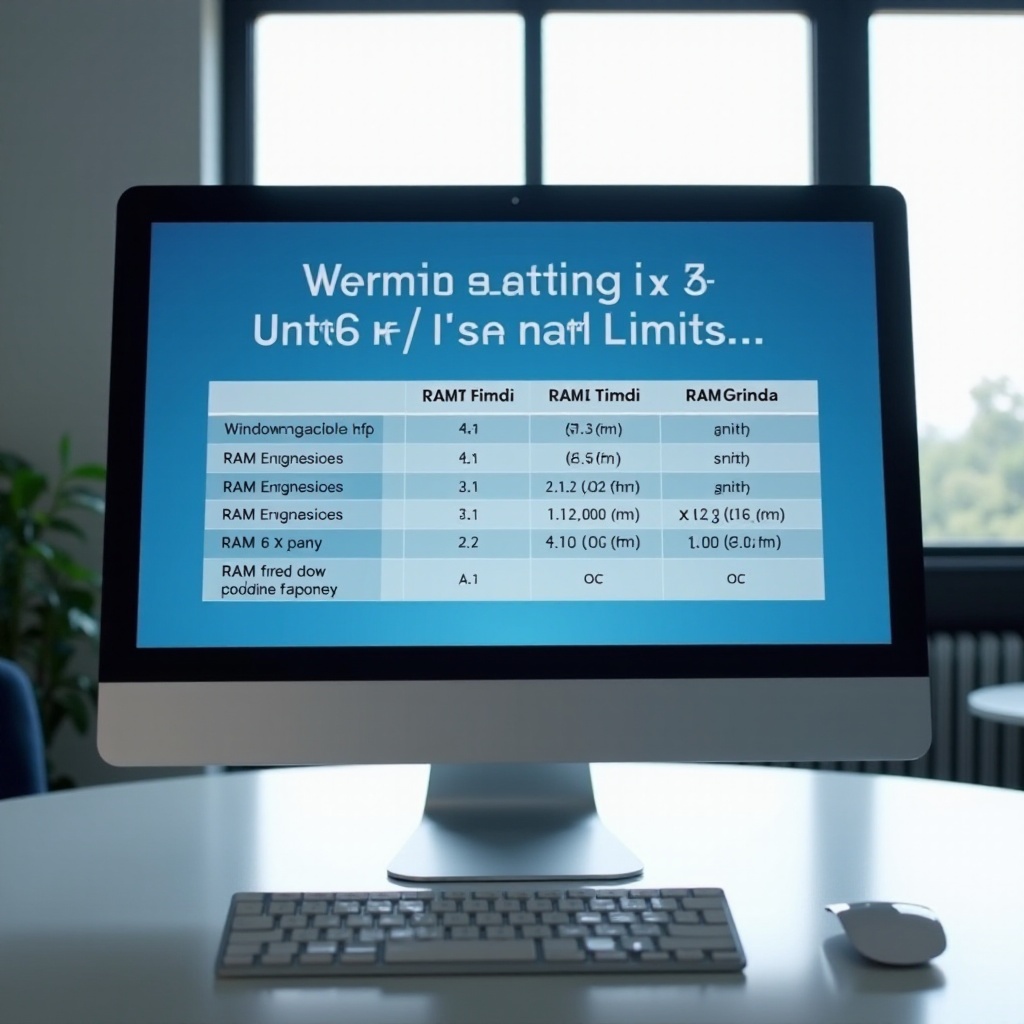
How to Check Your RAM Configuration in Windows 10
Checking your RAM configuration in Windows 10 is straightforward. Here’s how:
- Press the ‘Windows’ key and type ‘Control Panel.’ Click to open.
- Navigate to ‘System and Security’ and select ‘System.
- Under ‘System,’ view your installed RAM and its current usage.
For deeper insights:
1. Right-click on the taskbar and select ‘Task Manager.
2. Click the ‘Performance’ tab.
3. Choose ‘Memory’ to view detailed statistics like available RAM and usage.
By knowing your RAM configuration, you can better assess if an upgrade is beneficial or if optimization is possible. Ready to boost your system’s capability? Consider the next section on RAM upgrades.
Upgrading the RAM in Your Windows 10 System
Upgrading your system’s RAM can result in noticeable performance improvements. Here’s a step-by-step guide:
-
Verify Compatibility: Consult your motherboard’s specifications to ensure the new RAM fits in type and capacity.
-
Purchase RAM: Buy RAM modules that meet your requirements and budget—consider brand reputation and speed.
-
Installation: Turn off your computer completely. Open the case carefully, locate the RAM slots, and press the new RAM firmly into place until it clicks.
-
Check: Once installation is complete, start your machine. Use the Control Panel or Task Manager to confirm increased RAM capacity.
While an upgrade offers a direct path to improved performance, several optimization methods can manage your current resources effectively. Let’s explore them.
Tips for Optimizing RAM Usage in Windows 10
If hardware upgrades aren’t viable, optimize existing resources to boost performance:
-
Startup Management: Limit the number of programs launching at startup. Use the ‘Task Manager’ to disable unnecessary startup apps.
-
Close Unused Applications: Shut down applications not in use, especially those that consume significant resources.
-
Virtual Memory: Increase virtual memory, acting as additional RAM, by adjusting settings in ‘Advanced System Settings’ under ‘Performance’.
-
System Maintenance: Regularly clean and defragment your drive to maintain speed and efficiency.
Adopting these strategies can improve the efficiency and longevity of your Windows 10 system, even under RAM constraints.

Conclusion
Understanding your Windows 10 RAM limitations is key to ensuring a smooth computing experience. Whether upgrading your RAM or optimizing current usage, these strategies will help you leverage your existing system’s capabilities effectively. Remember to consider your edition’s RAM limits and apply the discussed tips for a seamless operation today and in the future.
Frequently Asked Questions
How much RAM can 64-bit Windows 10 support?
The 64-bit editions of Windows 10 support up to 128GB for Home, up to 2TB for Pro, and up to 6TB for Enterprise/Education.
Does upgrading RAM void the warranty on a Windows 10 device?
Usually, upgrading RAM does not void the warranty. However, check your device’s warranty terms or consult the manufacturer.
What should I do if my system doesn’t recognize new RAM after an upgrade?
Ensure the RAM is correctly seated and compatible, check BIOS/UEFI settings, and if necessary, contact customer support for help.