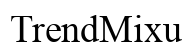Introduction
If you’re having trouble with Gmail on your phone, you’re not alone. Many users face issues that prevent their Gmail app from functioning correctly. This guide aims to help you troubleshoot and resolve these problems efficiently. From app-related issues to device and network problems, we’ll walk you through each step to get your Gmail back in action. By the end of this article, you’ll have a clear understanding of what might be causing the problem and how to fix it.
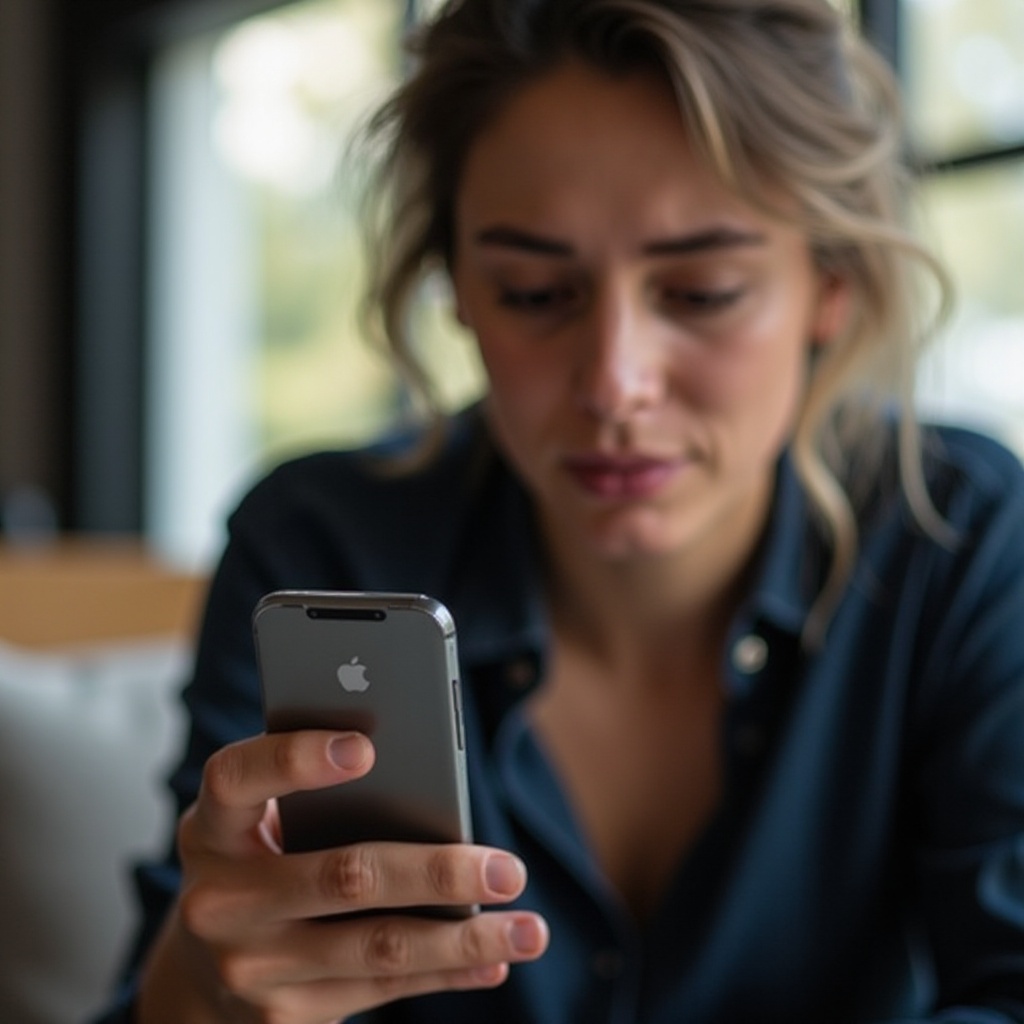
Identifying Common Reasons
Understanding the common reasons behind Gmail issues can save you time. Problems often arise due to outdated apps, corrupted cache, insufficient storage, sync errors, or network issues. Identifying the root cause can help you target your troubleshooting efforts more effectively.
Step-by-Step Troubleshooting Guide
To effectively address why Gmail isn’t working on your phone, follow this step-by-step troubleshooting guide:
- Restart the Gmail app: Sometimes, simply restarting the app can resolve minor glitches.
- Check your internet connection: Ensure you’re connected to Wi-Fi or have mobile data enabled.
- Update the Gmail app: An outdated app can cause issues.
- Clear cache and data: Corrupted files can disrupt functionality.
- Check your device storage: Insufficient storage can impact app performance.
- Review sync settings: Make sure Gmail is enabled in your sync settings.
- Reboot your phone: A quick reboot can often solve lingering issues.
Resolving App-Related Issues
Updating the Gmail App
Updating the Gmail app ensures you have the latest features and bug fixes. Follow these steps:
- Open the Google Play Store (Android) or App Store (iOS).
- Search for ‘Gmail’.
- If an update is available, click ‘Update’.
Clearing Cache and Data
Clearing the cache can remove corrupted files that might be causing issues:
- Go to ‘Settings’ on your phone.
- Navigate to ‘Apps’ or ‘Application Manager’.
- Find and tap on ‘Gmail’.
- Select ‘Storage’.
- Tap ‘Clear Cache’ and then ‘Clear Data’.
The health of your device is as crucial as app updates. Addressing device-related issues can further streamline your Gmail experience.
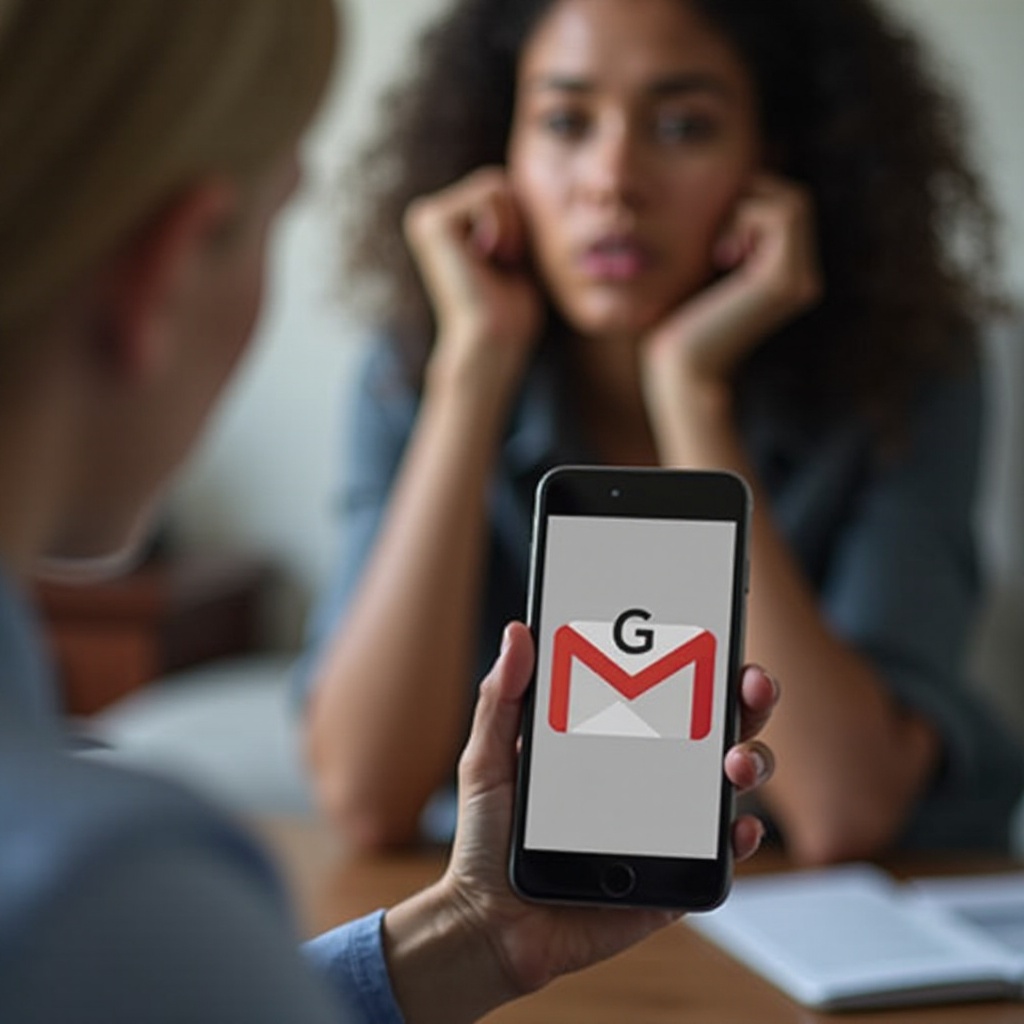
Fixing Device-Related Problems
Reboot Your Phone
Rebooting your device can resolve temporary glitches. Simply hold down the power button and choose ‘Restart’.
Free Up Storage Space
Low storage can impede app performance. To free up space:
- Go to ‘Settings’ > ‘Storage’.
- Delete unwanted files, apps, or cache to make more room.
Check for System Updates
Ensure your phone’s operating system is up to date:
- Go to ‘Settings’.
- Scroll down and tap ‘System’ > ‘Software Update’.
- Follow prompts to install any available updates.
Consistent connectivity is key for a smooth Gmail experience. Next, we’ll delve into internet and network issues.
Addressing Internet and Network Issues
Checking Internet Connection
A stable internet connection is crucial for Gmail to work properly:
- Ensure Wi-Fi or mobile data is enabled.
- Test your connection by opening a web page.
Resetting Network Settings
Resetting network settings can fix persistent connection issues:
- Go to ‘Settings’.
- Tap ‘System’ > ‘Reset’ > ‘Reset Network Settings’.
- Confirm the action and reboot your phone.
Proper account synchronization is vital. Let’s explore managing account and sync problems.
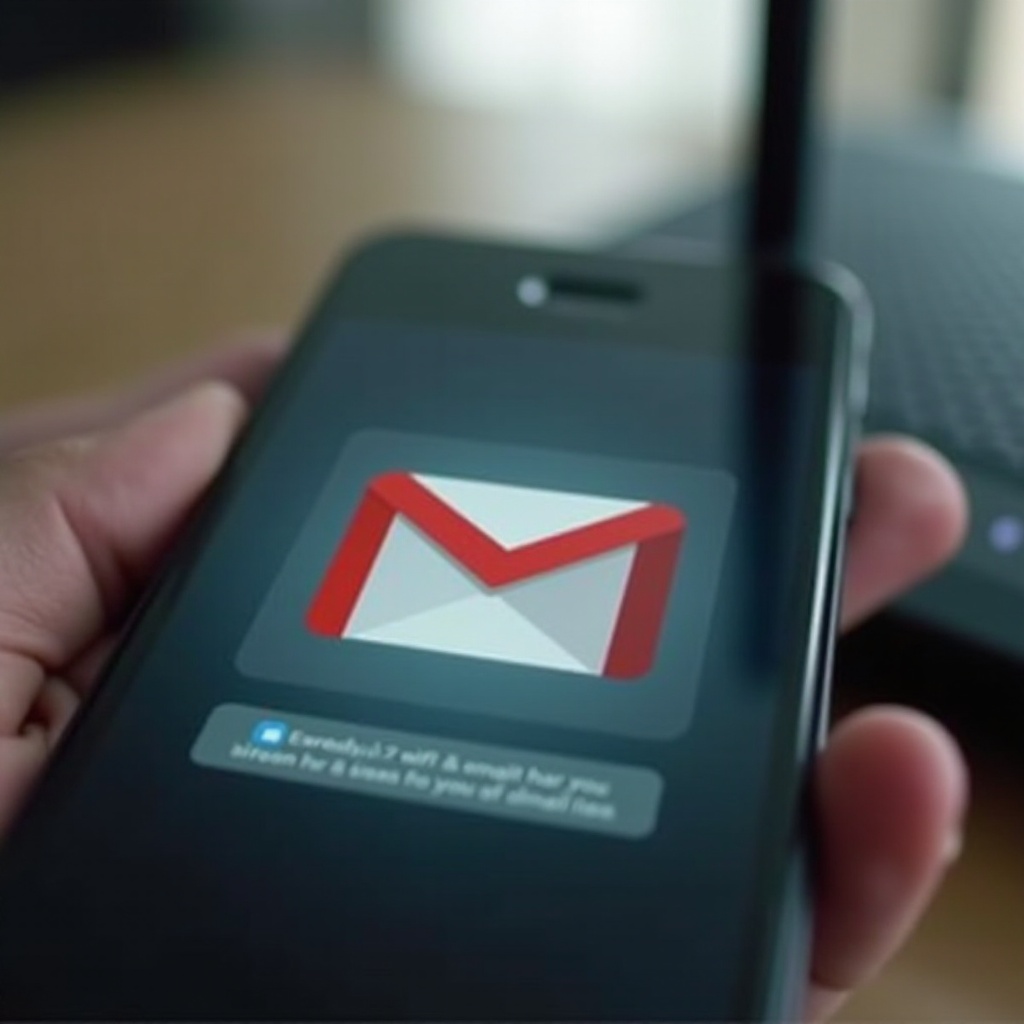
Managing Account and Sync Problems
Reviewing Sync Settings
Ensure your Gmail account is set to sync:
- Go to ‘Settings’ > ‘Accounts’.
- Select ‘Google’ and ensure ‘Sync Gmail’ is enabled.
Re-adding Your Gmail Account
Sometimes removing and re-adding your Gmail account can solve sync issues:
- Go to ‘Settings’ > ‘Accounts’ > ‘Google’.
- Select your account and tap ‘Remove Account’.
- Reboot your phone and add the account again.
In some cases, more advanced troubleshooting may be required.
Advanced Troubleshooting Techniques
Safe Mode Diagnosis
Safe Mode helps identify if third-party apps are causing issues:
- Hold the power button until ‘Power Off’ appears.
- Long press ‘Power Off’ until ‘Safe Mode’ appears and tap it.
Removing Conflicting Apps
Certain apps can interfere with Gmail:
- Uninstall any apps installed around the time the issue started.
- Reboot your phone to see if the problem is resolved.
Factory Reset as Last Resort
If all else fails, a factory reset may be necessary:
- Go to ‘Settings’ > ‘System’ > ‘Reset Options’ > ‘Factory Reset’.
- Backup your data before proceeding.
- Confirm the reset.
If these steps don’t resolve the issue, professional intervention may be needed.
When All Else Fails: Professional Help
If you’ve tried all these steps and Gmail still isn’t working, it might be time to seek professional help. Contact your phone manufacturer or mobile carrier for support. Alternatively, consider visiting a professional phone repair service or consulting Google Support for further assistance.
Conclusion
Resolving Gmail issues on your phone involves a series of steps, from updating the app to checking network settings and even performing a factory reset. By systematically going through this guide, you should be able to identify and fix the problem. If you need additional help, don’t hesitate to reach out to professionals.
Frequently Asked Questions
Why is my Gmail not syncing on my Android device?
Gmail may not sync due to misconfigured sync settings. Ensure ‘Sync Gmail’ is enabled in your account settings.
What should I do if I cannot log into my Gmail on my phone?
If you can’t log in, check your internet connection, ensure your app is updated, and verify your login credentials.
How do I know if Gmail is down or if it’s just my device?
Check Gmail’s status on services like DownDetector. If Gmail is down, it will be reported by many users.