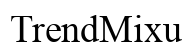Introduction
Have you ever tried to locate your iPhone, iPad, or any other Apple device using the ‘Find My’ feature only to find that it’s not working? This frustrating scenario is common among users and can be caused by various reasons. Whether you’re trying to find a misplaced device, ensuring the safety of a loved one, or tracking important gadgets, the ‘Find My’ feature is invaluable. Understanding why it might not be working is the first step towards resolving the issue.

Understanding the ‘Find My’ Feature
The ‘Find My’ feature, previously known as ‘Find My iPhone’, combines device tracking, location sharing, and more into one powerful tool. It allows users to locate their Apple devices, share their locations with friends and family, and, if necessary, wipe a device’s data remotely to prevent unauthorized access. This feature is critical for enhancing security, preventing loss, and ensuring peace of mind.
To harness the full potential of ‘Find My’, it’s essential to understand how it works. It uses a combination of GPS, Wi-Fi, cellular networks, and Bluetooth signals to pinpoint the location of your devices. Once the device is connected to the internet and logged into your iCloud, it becomes locatable. However, several factors can interfere with this process, causing the feature to malfunction.
Preliminary Checks Before Troubleshooting
Before diving into advanced troubleshooting, it’s wise to perform some preliminary checks. Start by ensuring that the basics are in order:
- Battery Status: Ensure your device has enough battery power. A drained battery will hinder ‘Find My’ from functioning.
- Device Power: Confirm that your device is powered on. A turned-off device cannot be located.
- Location Sharing: Check if your device’s location is being shared from your iCloud account.
- Date and Time Settings: Ensure that your device’s date and time settings are set automatically.
These initial checks can often resolve minor hiccups, making more intensive troubleshooting unnecessary.
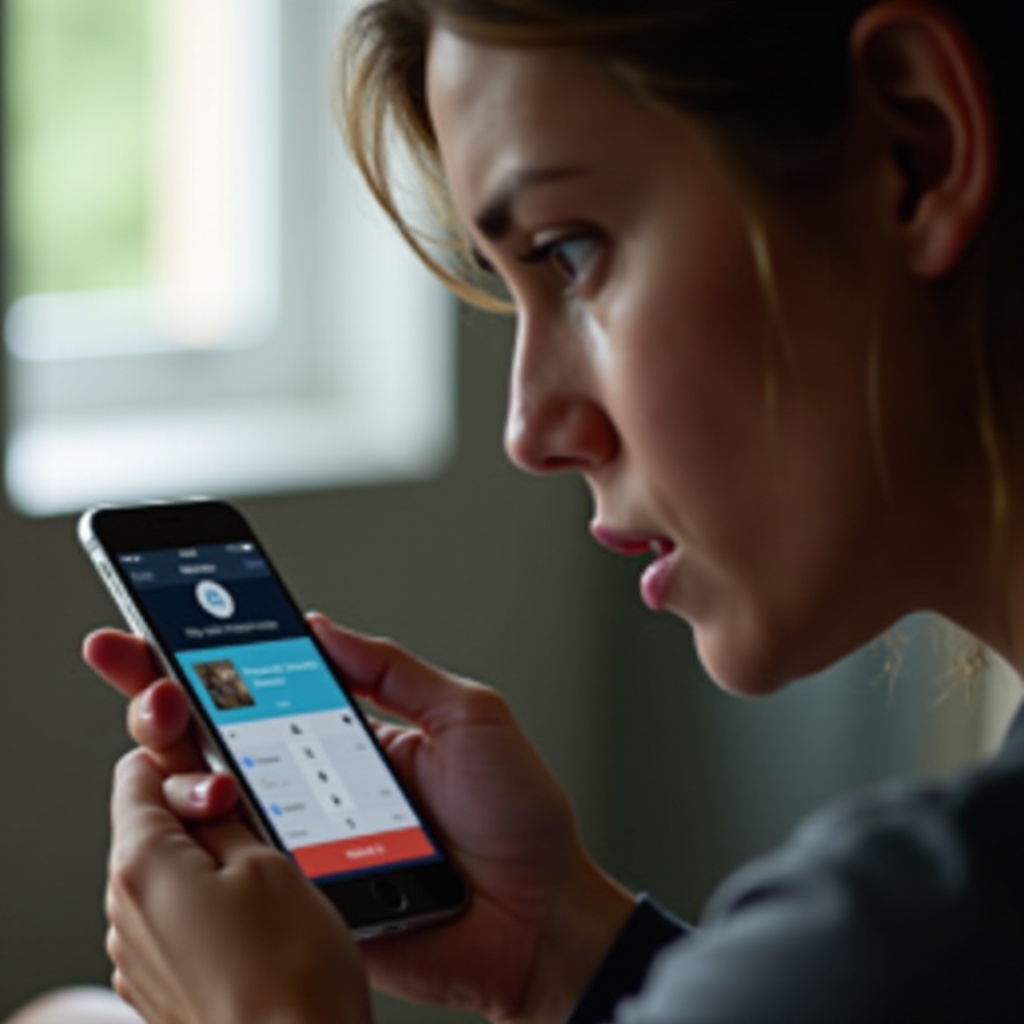
Common Reasons Why ‘Find My’ May Not Work
Several common issues can prevent ‘Find My’ from functioning correctly. Let’s dive into these problems and understand how they impact the feature.
Disabled Location Services
A significant cause for ‘Find My’ malfunctions is the disabling of location services. Without this enabled, your device location cannot be tracked accurately.
Network Connectivity Issues
Network problems, such as no internet connection or weak Wi-Fi, can disrupt the proper functioning of the ‘Find My’ feature. Consistent connectivity is necessary for effective tracking.
Incorrect iCloud Settings
Your iCloud settings must be correctly configured for ‘Find My’ to work. This includes ensuring that you’re logged into the correct iCloud account and that the ‘Find My’ options are enabled.
Outdated Software
Using outdated software can lead to various glitches and malfunctions. Apple regularly updates iOS to fix bugs and enhance features, so keeping your device updated is crucial.
Step-by-Step Troubleshooting Guide
If ‘Find My’ is still not working after initial checks, it’s time for a more detailed troubleshooting guide.
Checking and Enabling Location Services
- Go to ‘Settings’.
- Select ‘Privacy’.
- Tap on ‘Location Services’.
- Ensure that ‘Location Services’ is toggled on.
Ensuring Device is Connected to Internet
- Check Wi-Fi or Cellular connection.
- Go to ‘Settings’ > ‘Wi-Fi’ or ‘Cellular’.
- Confirm that you are connected to a stable network.
Verifying iCloud Account and Settings
- Open ‘Settings’.
- Tap your name at the top to access iCloud settings.
- Make sure ‘Find My iPhone’ (or iPad/Mac) is enabled.
- Check that you are logged into the correct iCloud account.
Updating the Operating System and Apps
- Open ‘Settings’.
- Tap on ‘General’.
- Select ‘Software Update’.
- If an update is available, download and install it.
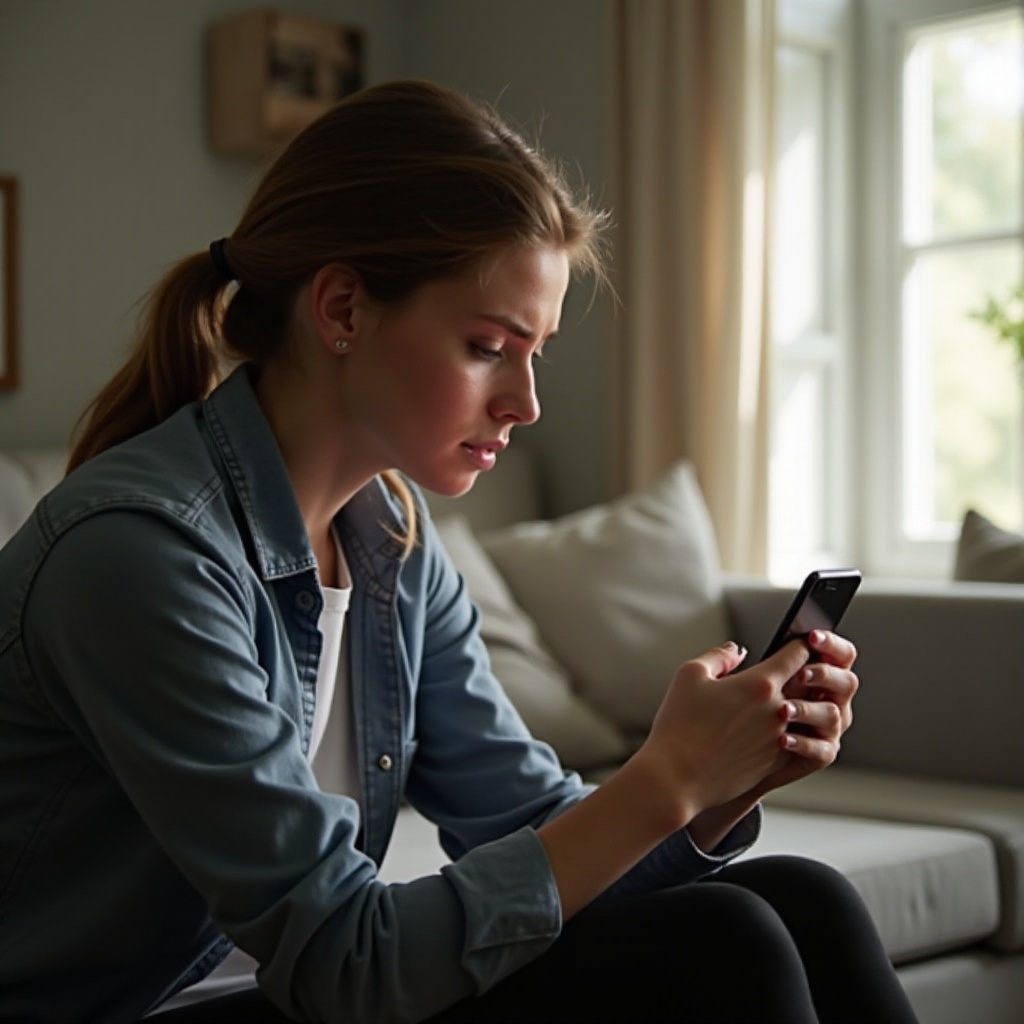
Advanced Troubleshooting Tips
If basic steps don’t resolve the issue, consider advanced troubleshooting methods.
Resetting Network Settings
- Go to ‘Settings’.
- Tap on ‘General’.
- Scroll down and select ‘Reset’.
- Choose ‘Reset Network Settings’.
- Reboot the device and reconnect to Wi-Fi.
Signing Out and Back into iCloud
- Open ‘Settings’.
- Tap your name and go to the iCloud section.
- Sign out of iCloud.
- Reboot your device.
- Sign back into iCloud.
Factory Reset as a Last Resort
- Back up your device using iCloud or a computer.
- Go to ‘Settings’.
- Tap on ‘General’.
- Scroll to ‘Reset’ and select ‘Erase All Content and Settings’.
- Follow the onscreen prompts.
Conclusion
Understanding why ‘Find My’ isn’t functioning can prevent frustration and save time. By following the troubleshooting steps and ensuring your settings are correctly configured, you can quickly resolve most issues. Keeping your device updated and maintaining proper settings ensures that ‘Find My’ remains reliable, providing you with peace of mind when it comes to your valuable devices.
Frequently Asked Questions
Why is ‘Find My’ unable to locate my device?
Several reasons can lead to this, including disabled location services, no internet connection, incorrect iCloud settings, or outdated software. Ensure all these are in place for optimal functionality.
Can a software update fix my ‘Find My’ issue?
Yes, updating your device’s software can fix bugs and improve overall operations, including ‘Find My’.
What should I do if ‘Find My’ still doesn’t work after all these steps?
If all else fails, contact Apple Support for professional assistance. They can provide specialized help and possibly identify issues that home troubleshooting cannot resolve.